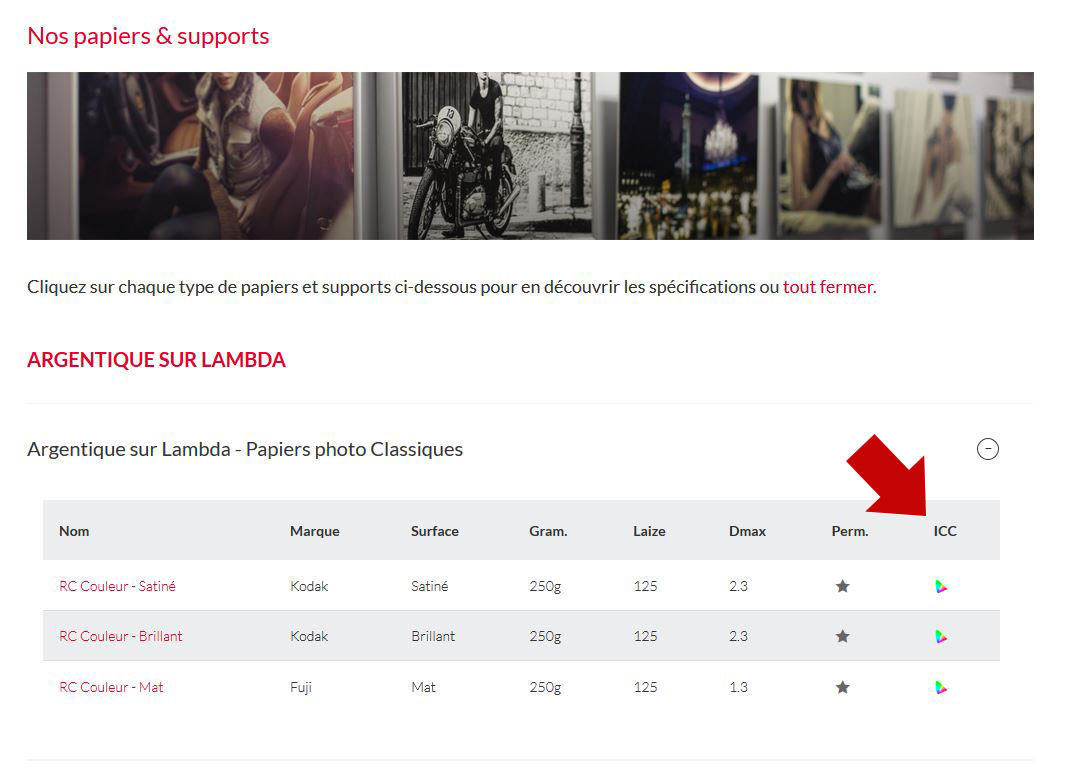Help / Profils ICC
Foreword
Picto Online automatically deals with the ICC profiling of your files, without any alterations or chromatic corrections.
If you are not familiar with ICC profiles, you can simply let Picto Online deal with it.
For the ICC enthusiasts, the automatic profiling mode of PICTO is based on the intent of image rendering in “perception” mode.
If you prefer another mode of colorimetric rendering, you can profile your file before uploading it. Your intent of image rendering will be conserved: for example “relative with compensation of the black dot”, notably in the case of the conversion of a CMYK colour space (Fogra type) to an RVB colour space (C-print or pigment inkjet). To do so, use the profiles of our process/media couples, available in each pages of our services.
The profiles available are the ones used everyday by our printers for all the prints made by Picto. These profiles are based on calibrations verified and corrected multiple times a day by our technicians.
Calibrated screen settings
Here are our recommendations specific to the printing field, distinguishing two cases:
Case 1 / Practical evaluation*:
Your images are destined for printing, and you have office-type ambient lighting for practical observation of the prints, the settings to be favored are as follows:
- Color temperature: D50 ; 5,000 K , +/- 500 K
- Gamma: 2,2
- Luminance: 90 cd/m2 ,+/- 10 cd/m2
- Print viewing plane illumination: 500 lux , +/- 125 lx
Case 2 / Critical comparison:
Your images are intended for printing for printing, and you have professional, standardized and you have professional, standardized print evaluation equipment (e.g. JUST Normlicht console).
We recommend the following settings:
- Color temperature: D50 ; 5,000 K , +/- 500 K
- Gamma: 2,2
- Luminance: 120 cd/m2
- Print viewing plane illumination: 2000 lux , +/- 500 lx (Condition P1, in compliance with international standard ISO 3664:2009)
Should I profile ?
You are free to manage the ICC conversion or not, it is not an obligation.
If you do not know or cannot profile, Picto will automatically deal with the ICC conversion. You simply need to make sure that the profile of your workspace is embedded in your file.
Files without ICC profiles
If your file does not contain ICC profile or if it not recognised, “XXX without profile” will appear. It indicated that the automatic conversion of your print will be done according to the default procedure:
| RBV without profile | Attribution of the sRGB profile and then conversion towards the media profile selected |
| CMYK without profile : | Atrribution of the profile ISOcoated_v2_300_eci (Fogra 39L) and then conversion towards the media profile selected |
| Grey scale without profile | Attribution of the profile Grey gamma 2.2 and then conversion towards the media profile selected. |
If your color spaces do not correspond to the procedure by default, the prints risk not giving the expected result.
We recommend taking back your files and verifying that they have an embedded and recognized profile.
The embedded profile needs to be displayed in the cart (ex: Adobe 98 or sRGB).
What ICC profile should I choose?
The ICC profiles of Picto are made taking into account 4 elements:
- The imager or printer
- The inks or coloring associated
- The paper or media chosen
- Our calibration
We therefore recommend using the profile corresponding exactly to the paper/media in the service of your choice.
The profiles can be downloaded directly on every page of our services, next to the pictures of each paper/media.
The profiles made available by Picto are done by ourselves when the norms are specific and require an optimal adaptation.
How to install ICC profiles?
After the download and decompression, you need to copy the profile file in a precise document depending on your workspace:
| MAC | If your disk is called Macintosh HD: (if it is not the case, replace Macintosh HD by the name of your disk) Copy in: Macintosh HD/library/colorsync/profiles (or library document if you renamed it) |
| PC | If your disk is called C:/ (if it is not the case replace C:/ by the letter of your disk.) Copy to: C:/WINDOWS/system32/spool/drivers/color |
HINT: It is possible to simply install a profile by a right click on the file and by the option install a profile.
How to use the ICC profiles?
The following instructions apply for Adobe Photoshop. For the other programs, we recommend using their documentations.
Simulating the automatic conversion done by default (perceptive mode) according to two methods:
The simulation is useful if you have a screen normally calibrated, and even more if this screen is a "Wide-Gamut" screen.
1. Visualization with conversion towards our ICC profiles from the menu “Edit/convert in profile”.
You wish to convert your image from your color space (Adobe 98, sRGB…) towards Picto’s color space by using our ICC profiles in order to pre-visualize the rendering in the automatic mode used by our flux:
A. In the menu bar of Photoshop: Edition > convert in profile
B. A dialogue tab convert in profile opens to set the conversion:
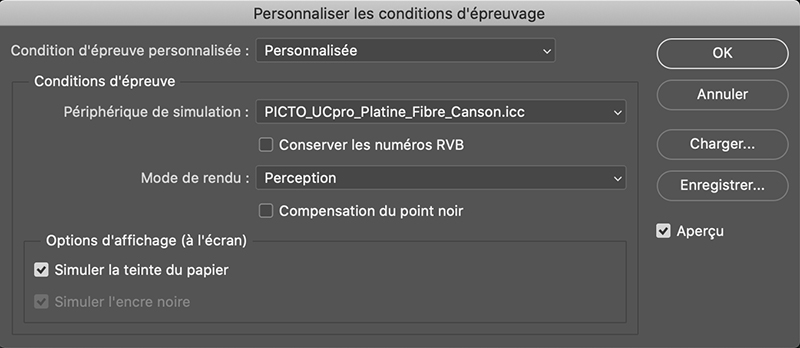
the source space is either your working space as you set it, or the embedded profile in your original file. Here in the example it is the profile sRGB IEC61966-2.1
C. The Picto profiles installed need to appear in the scrolling menu. Choose the destination space by designating the profile of the printer/imager + media you wish to use.
D. In the Options of conversion, choose:
- Engine: Adobe (ACE)
- Mode: Perception
If you do not convert your files, Picto Online uses by default the mode "perception". If you acknowledge a too important difference, choose another mode of conversion.
E. If the simulation of conversion suits you, you can upload your file and its embedded profile in Picto Online. The final result printed will as close as possible from this simulation.
2. Visualization of the conversion with the menu Display>Formats>Personalize (soft proofing)
If you want to visualize or make some corrections with the final rendering on the chosen media whilst keeping the original profile (no ICC conversion) and by letting Picto Online convert automatically.
A. In the menu bar of Photoshop: Display > Formats > Personalize
B. In the simulation peripheral, choose the ICC profile desired
C. Choose the rendering mode (perception)
- Click insight
- You can save your simulation.
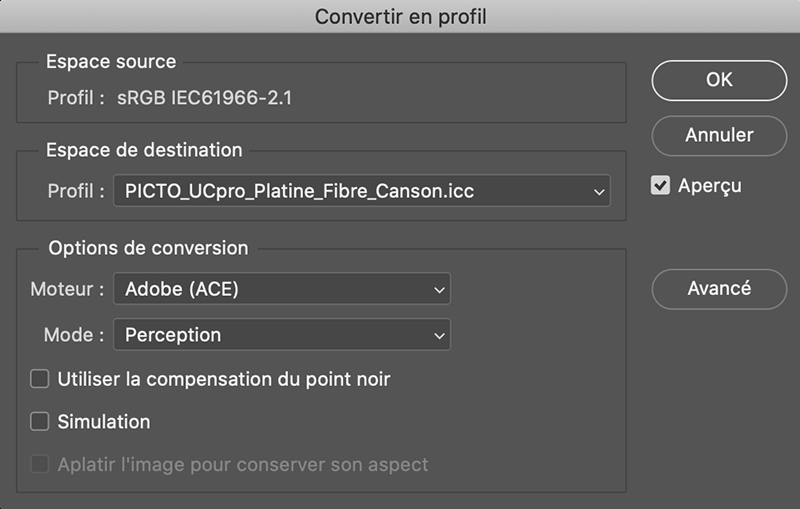
As a point of information, the rendering mode “perception” is the mode used by PictoOnline if you do not convert your files. If you acknowledge a too important difference, choose a different mode of conversion.
D. If the simulation of conversion suits you, you can download your original file with your source profile embedded. The final result will be as close as possible from this simulation.
Manual conversion in another mode than the automatic conversion.
This conversion in another mode is for people who master ICC, and, if possible, have a calibrated screen.
You can prefer another mode of conversion than the conversion in "perceptive" mode. Certain cases require using another mode of conversion: "relative with compensation of the black dot” for example It is notably the case when you start from a CMYK file and you want to print using RVB process. .
In this domain, nothing is absolute and there in no method as you depend on the color of your original file and the color space of the process chosen. It is the interpenetration of the two spaces and their relative scope, which gives the answer, sometimes independently from the screen display.
In this case, do the conversion with what you think is the most appropriate rendering (mode + management of the black dot) and save your file embarking the profile used. Printing will be done respecting your intent of rendering, in priority on the " perceptive" automatism of Picto online and in the limit of the screen display compared to the process used.
Confirm and save your image, not forgetting to save the profile in the image (by clicking on the ICC profile box).
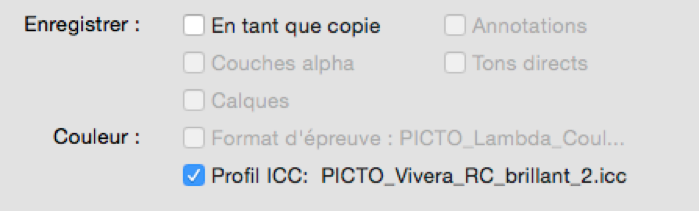
Warning! :
The file from this conversion is a file only created for printing on the paper/media and imager/printer defined.
Visualization conditions ISO 3664 and ISO 12646: screen and luminous table
The relevance of the display simulation of ICC depends on the calibration of your screen and of your lighting mechanism, which will allow you to judge the photo print produced.
Picto uses calibrated screens tables well normed.
Picto is in conformity with the norm ISO 3664:2009 concerning conditions of visualization for the professionals.
The lighting of the observation plan needs to be at 2000lx et at a color temperature of 5000k.
The luminance of the screen needs to be calibrated between 80cd/m2 and 160cd/m2.
At the Picto lab, we are at 120cd/m2 for our screens with observation plans at 2000lx.
In normal conditions of hanging or visualization, the quantity of light is closer to 500lx (internal lighting, conditions P2).
This implies an sensation of a too dense photo print, which needs to be compensated manually on the file before being sent (independently from the mode of conversion chosen)
In general, +20 points of lighting in the average tones allows to compensate the difference seen between the screen display and the real rendering of the print with a P2 lighting. The other way to compensate is to have a screen with a luminance inferior to 90/100cd/m2. We advise making a test with one of your image in order to set and memorize your correction.
This difference being constant, you only need to apply the correction on every image before sending it.
For more information on ISO norms: www.iso.org
Downloading ICC profiles
You can download ICC profiles from each page presenting the services, by clicking on the “Downloading ICC profile” button, next to the image of each paper/media.